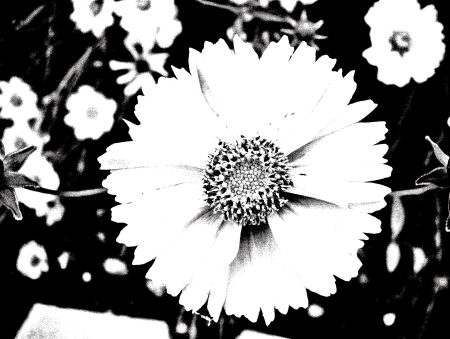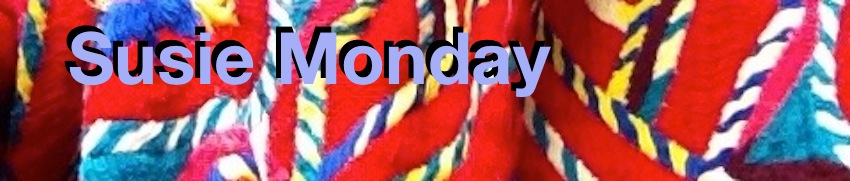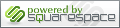From Photo to Fabric -- Image Prep for Thermofax
 Wednesday, April 6, 2011 at 01:14PM
Wednesday, April 6, 2011 at 01:14PM 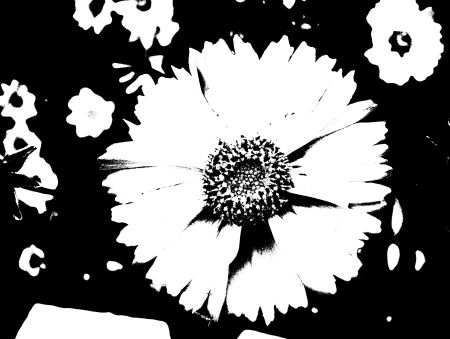
Continuing the on-line investigations today (yes, I'm home and laying low with a spring cold, it seems), I've been looking for a good on-line photo editor that will take the place of PhotoShop for those of my students who don't own the software.
The original photo
Since my knowledge of Photoshop can be contained in a thimble (I use it exclusively to resize photos and to turn photos into high contrast black and white images to use to make thermofaxes), it doesn't take too much to satisfy this tech need. And I found much more than needed with Pixlr. And even Pixlr Express will do what I need for converting to a thermofax-friendly image. Pixlr has been around for a while so it may be familiar to you -- best of all, of course, it's free and it takes up no room on your computer. You can save the images you create or alter into several different formats including jpeg and tiff files.

The photos in this post show several different conversions using different tools in the software. Here are the tips I can share so far: use "desaturate" to convert from color to black-and-white. Up the contrast all the way, adjusting brightness as you see fit. These actions take place under the "Adjustments" tab at the top of the image editor. Then under "Filters" apply the "art poster" effect, moving the toggle switches to see what different effects you get. If you want a "noisy" print, use the NOISE filter before you play around with art poster.
Try your own combinations of actions and order of actions to vary the image. You'll find a rich field of image ideas to convert to thermofax screens, stencils, traditional screen-prints or even stamps with cut foam or surestamp.